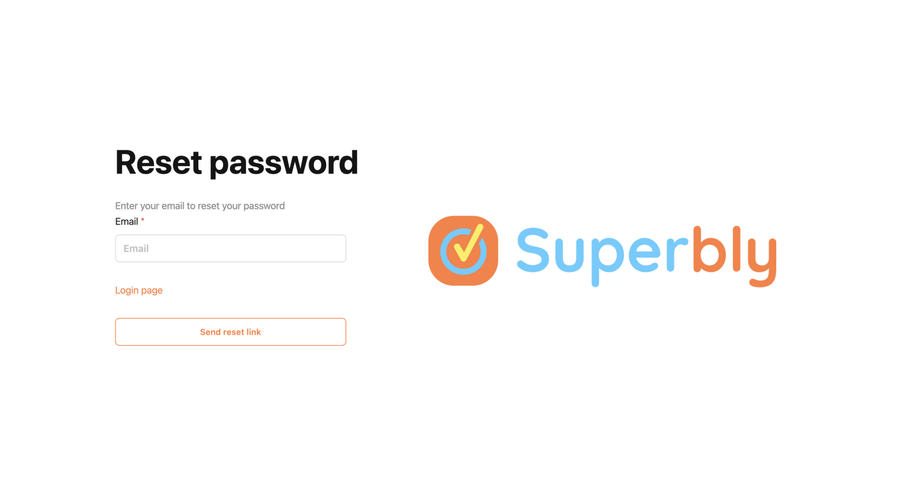Welcome to Superbly. This page will help students get started quickly. There are 2 ways students can set up there account:
- Invitation: each student will receive an invite email which contains the link to set the new password and login
- Reset password: use the reset password path if the invitation email is lost in spam or doesn't arrive
Set Up through email invitation
You school IT Admin Officer will send you an invite that should arrive in your school email address. (It's important to look in your school email address not your google email address) If you can't find the email use the reset password option it has more than likely been sent to spam.
The process is very simple:
- Open your email inbox and look for the email titled donotreply@mail.superbly.cloud - Welcome to Superbly
- Click on the link in the email to open the set password page OR copy the URL and paste it in the browser (Chrome is prefered)
- Set your password - make sure you remember the password
- Once you have set a new password simply login using your email and new password
- To learn more about your Superbly features account click here
Set Up through password reset
Sometimes the invitation email doesn't arrive in the inbox due to strict email regulations, especially when working with Outlook. The quickest and easiest way to set up your account is to use your email address and reset your password.
It's a simple process:
- Click on the URL link supplied by your teacher, it will usually have the following address https://student.[schoolname].superbly.cloud/auth/password_reset/15cd199902cd4c55ab206d79e7435695
- Reset your password - the link will take you to the password reset page
- Enter your email address
- Click "Send reset link" button
- Go to your email inbox and find the email that has a title "Password reset for superbly.cloud account" or "donotreply@mail.superbly.cloud" - click on the link
- Enter your new password twice - remember Your password will require - 12 characters, at least 1 Capital letter and at least 1 special character such as !?
- Click reset password
- Go to the "Sign In" page and sign in as per usual
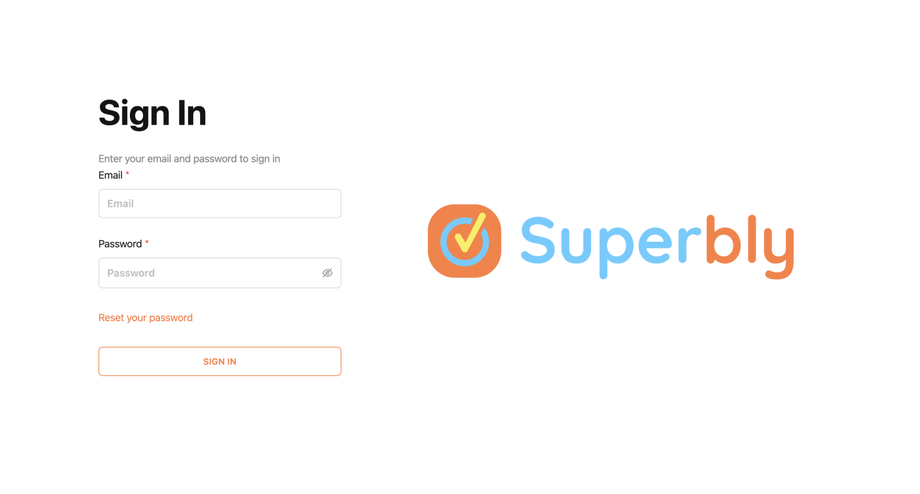 You now have access to you Superbly student account. For more information about the features click here
You now have access to you Superbly student account. For more information about the features click here
- To make passwords easier to remember, use sentences or phrases. For example, “breadandbutteryum”. Some systems will even let you use spaces: “bread and butter yum”.
- Avoid single words, or a word preceded or followed by a single number (e.g. Password1). Hackers will use dictionaries of words and commonly used passwords to guess your password.
- Don’t use information in your password that others might know about you or that’s in your social media (e.g. birthdays, children’s or pet’s names, car model, etc.). If your friends can find it, so will hackers.
Complexity still counts. To increase complexity, include upper and lower case letters, numbers, and special characters. A password should use at least 3 of these choices. To make the previous example more secure: “Bread & butter YUM!”