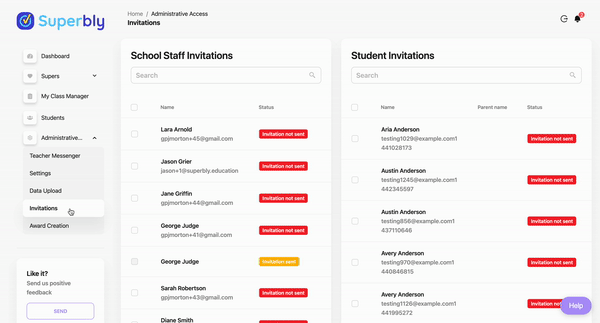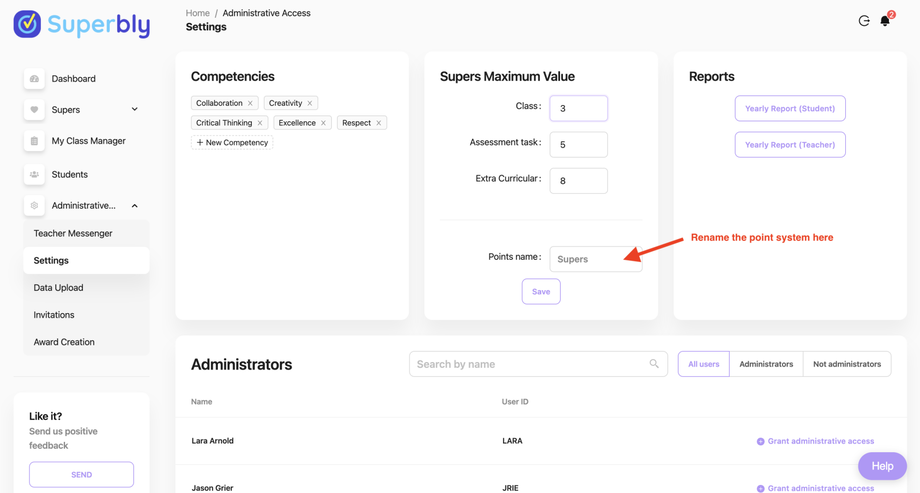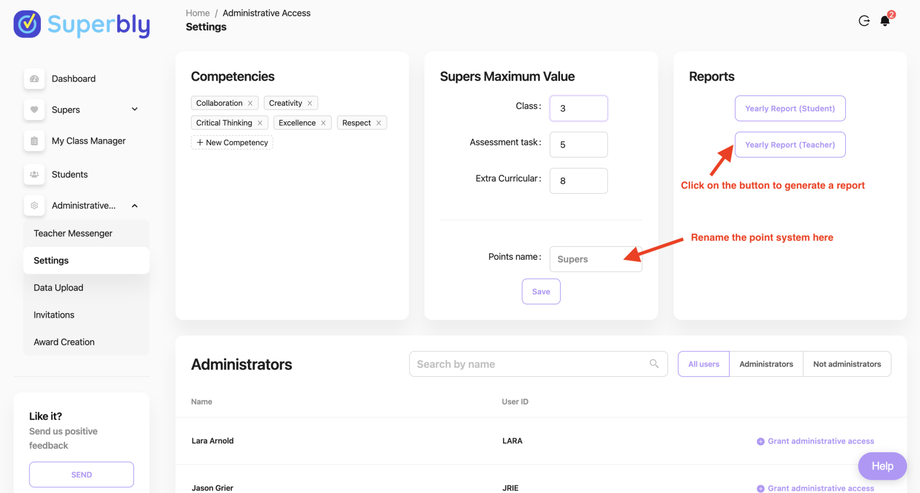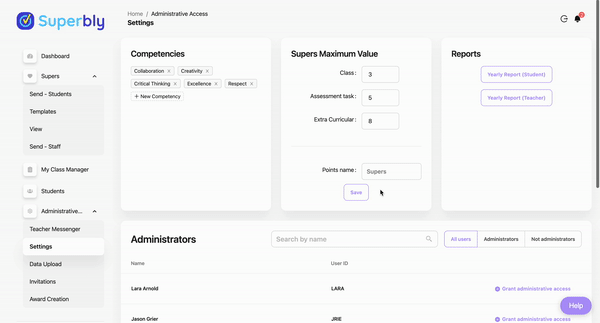The account settings tab is where you can adjust your school account to reflect your brand. In the account settings tab you can;
- Set School Competencies
- Set Supers Maximum Values points
- Name your points/merits system
- Generate Reports
- Add Administrator/s
Set School Competencies
School competencies are values or competiencies your school is focused on instilling in the students. Some examples are Collaboration, Excellence, Resilience , Respect.
Adding competencies is quick and easy.
- Open the Settings tab
- Click on the "New Competency" button
- type in the new competency or paste the new competency
- Click enter
Congrats that is the first new competency added, add as many as you like.
To remove a competency click on the "X" in the competency box and it will dissapear.
Set Supers Maximum Values points
Administrators can set the maximum value points for Class, Assessment task, and Extra Curricular. These value points are used by the staff member when allocating points to accompany the positive message they send to the student. These points acrew over time and can be used for School Awards, Class Awards and other merit based acknowledgements.
- Open the Settings tab
- Adjust the point value by clicking on the arrow or by typing in the intended score
- Click save
Note: the Assessment Task points must be higher than Class points.
Name Your Points/Merits System
Set the name of the points to match your merit system in your school. The default points are called "supers" but can easily be changed by following this guide.
- Scroll down to the Points Name box
- Type in or paste the new name of your point system
- click save
Generate Reports
Generating reports is a valuable time saver for staff. At the end of a week, term or year staff can generate a report by simply clicking on the report button for teacher or student. The reports generated are;
- Yearly report (student) - lists all student messages and the number of allocated points
- Yearly report (teacher) - lists all the Superbly messages sent to students by each teacher
- Open the Setting tab
- click on the desired report button
- Open your downloads file on your computer and open the report
Add Administrator/s
Sometimes extra administrators are required to assist in running the Superbly ssytem. This is done quickly and easily.
- Open the Settings tab
- Scroll down to the administrators list
- Click on the "Grant administrative access" button to apply access
- Click on the "Grant administrative access" button to remove the access
Viewing Administrators can be done by filtering between the "All users", "Administrators" and "Not administrators"
Related Articles