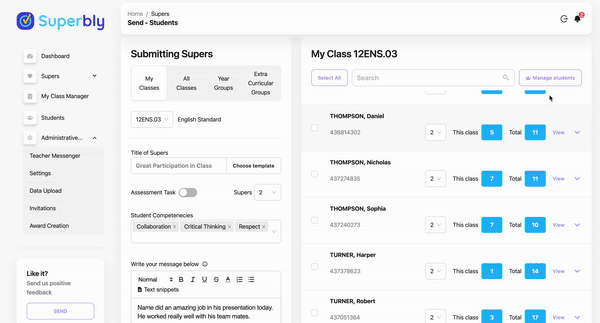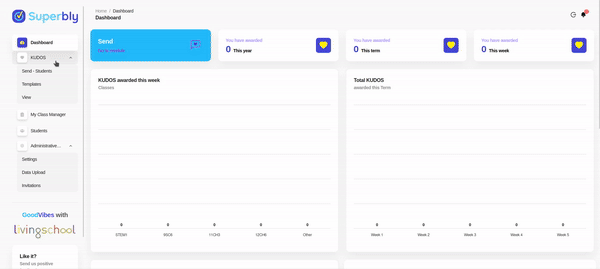Sometimes students are moved to different classes or new students arrive. This isn't a problem, the student can be manually added or removed from a class.
Add Students to Class
Sometimes new students arrive or students change classes, this isn't a problem they can manually be added to your class list
- Open the message tab (Send - students)
- Scroll to the top of the students list on the right
- Click on the "Manage Students" button
- Click "Add" next to each student or delete to remove a student
- This can be done for other classes by selecting the class from the class drop down menu on the top left and repeating the process of adding students
Removing a Student from a class
- Click on the "send - student" button to open the student message window
- select all classes to gain access to all students
- Click on Manage Students on the top right
- Search for the student you want to remove
- scroll down to student and on the right click on the delete button
Related Articles