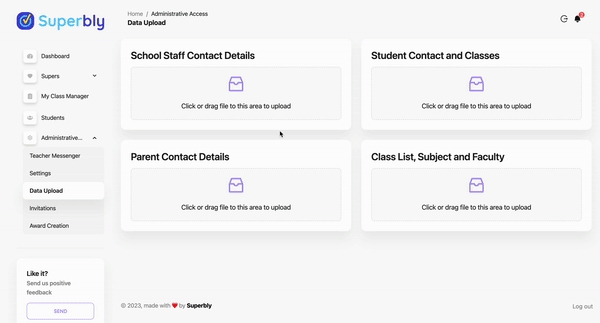Once you have uploaded the 4 data files it's time to invite staff and students to join the school Superbly account. In the invitations tab you can invite staff and students to join by;
- selecting all - this is fast and often for the first time set up or if you have a new list
- individually - this is great is you have new staff or students
The status of the invitation is visible next to each staff or student name.
- "Invitation not sent" tag next to the name, invitations that have not been sent
- "Invitation sent" tag next to the name, invitations that have been sent
- "Invitation Accepted" tag next to the name, user has set up their account
- Click on the invitations tab
- Select all staff or students by clicking the tick box at the top next to "Name" Or scrolling to the bottom of the list and click the "Send invites to all new users" button
- Select individual staff by clicking the tick box next to the individual's name and scroll to the bottom of the list and click the "Send invites to selected" button
- The status next to the list or individual will change to "Invitation sent" and "Invitation Accepted" when the account is set up
- Repeat this process until all required staff or students have been invited
Congratulations 🎉 you now have set up all your staff and student to use the Superbly software